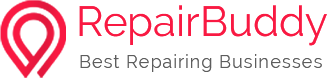Samsung TV Won’t Turn On? Step-by-Step Guide to Fix Samsung TV Power Issues
Samsung TVs are known for their picture quality and durability, but like any electronic device, they can develop problems. One of the most common issues owners face is when a Samsung TV won’t turn on. Sometimes, the screen stays blank, the standby light blinks, or the TV simply doesn’t respond to the remote.
The good news? In many cases, this problem is caused by small issues like a faulty cable, a power supply glitch, or an input source mismatch—and you can fix them without calling a technician.
In this complete guide, we’ll walk through the reasons your Samsung TV won’t turn on, how to fix them step by step, and when you might need professional repair.
And if you run a repair business, we’ll also discuss how using TV repair shop software or home appliances repair shop software can help you serve customers faster, track jobs, and improve profitability.
1. Check the Standby Light

The standby light is a small LED at the bottom edge of your Samsung TV that indicates the power status. Understanding what the standby light means is the first step in diagnosing the problem.
- Solid Standby Light: Your TV is receiving power but may not be responding to the remote. Try resetting the TV or replacing remote batteries.
- No Standby Light: Your TV may not be receiving power, or the screen could be faulty. Check the outlet and power cord.
- Blinking Standby Light: This usually indicates a power supply issue, such as a faulty surge protector, bad capacitor, or damaged motherboard.
Quick Fix:
Unplug your TV, wait 60 seconds, then plug it back in. Press and hold the power button on the TV for 30 seconds while unplugged to perform a soft reset.
2. Check Power Supply and Cables
A faulty or loose connection is often the simplest reason behind a Samsung TV not turning on.
- Ensure the power cable is securely connected to both the TV and the wall outlet.
- Plug the TV directly into a working outlet (avoid extension cords or surge protectors temporarily).
- Try a different outlet if the standby light doesn’t appear.
If the TV powers on when connected directly, the issue could be with the surge protector or extension cord.
3. Fix Blank Screen Issues
If the TV powers on but shows a blank black screen, here’s what to do:
- Gently tap the screen. If it blinks, the power supply is fine but the backlight or input source may be faulty.
- Press the Menu or Home button on the remote. If the menu appears, the issue is with the external input device, not the TV itself.
- Check HDMI cables and input sources. Make sure the correct HDMI input is selected on the TV.
4. Troubleshoot HDMI Connections

Faulty HDMI connections can prevent your TV from displaying properly.
- Loose HDMI Connection: Reconnect HDMI cables securely on both ends.
- Faulty HDMI Port: Try another HDMI port on your Samsung TV.
- Bad HDMI Cable: Replace the HDMI cable with a new one.
Also, ensure the connected device (laptop, console, set-top box) is powered on.

5. Look for Backlight Malfunction

If your Samsung TV turns on but shows no image, the backlight may have failed.
How to Check:
- Turn on your TV in a dark room.
- Shine a flashlight 6–12 inches from the screen.
- If you see faint images, the backlight is faulty.
You can replace the backlight strips, but this requires opening the TV.
6. Power Supply or Motherboard Failure

If none of the above fixes work, the issue may be more serious:
- Faulty Power Supply Board: Check for burn marks or swollen capacitors inside the TV.
- Motherboard Failure: Disconnect the main board from the power board. If the backlights turn on without the main board, the motherboard is the problem.
In this case, ordering replacement parts or contacting a professional repair technician is recommended.
7. Common Reasons Why Samsung TVs Don’t Turn On

Here are the most frequent causes:
- Software glitches (solved by resetting the TV)
- Faulty electrical outlet or surge protector
- Remote control software glitch
- Wrong input source
- Bad HDMI cable or port
- Backlight malfunction
- Power supply failure
- Motherboard failure
8. For Repair Shop Owners: Manage More Repairs with Smart Software
If you own a repair shop, you probably deal with dozens of cases like “Samsung TV won’t turn on” every week. Keeping track of jobs, inventory, and customer updates can get overwhelming.
That’s where TV repair shop software and home appliances repair shop software like RepairBuddy comes in. With it, you can:
- Track repairs and service requests in real-time
- Send customers automated updates about their repair status
- Manage spare parts and stock efficiently
- Offer an online job status check for better customer experience
- Improve technician productivity and workflow
By streamlining operations, you’ll not only fix TVs faster but also make your repair shop more profitable.
Conclusion
When your Samsung TV won’t turn on, don’t panic. Start by checking the standby light, power supply, and HDMI connections. Many issues can be fixed with simple troubleshooting like a soft reset or cable replacement. If the problem lies in the backlight, power supply, or motherboard, you may need professional repair.
And for repair businesses, adopting tools like home appliances repair shop software can make the process smoother, help you handle more customers, and grow your profits.
Frequently Asked Questions (FAQs)
Q1: Why won’t my Samsung TV turn on even though the standby light is on?
A: If the standby light is solid but the TV won’t turn on, reset the TV and check the remote batteries.
Q2: How do I fix a Samsung TV with a blinking standby light?
A: A blinking standby light often means a power supply issue. Try plugging the TV directly into a working outlet and removing surge protectors.
Q3: Can a bad HDMI cable cause my Samsung TV to not turn on?
A: Yes. A faulty HDMI cable or port can prevent the TV from displaying a signal, making it appear as if it’s not turning on.
Q4: How do I know if my Samsung TV backlight is broken?
A: Shine a flashlight on the screen in a dark room. If you see faint images, the backlight is faulty.
Q5: What software can TV repair shops use to manage jobs?
A: Tools like RepairBuddy TV repair shop software help track repairs, manage parts, and improve customer service.