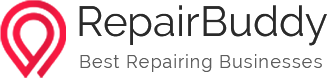How To Remove iPhone 12 Important Camera Messages Unknown Part Alert

Do you own an iPhone 12? If you do, you might have encountered a frustrating problem called the “Important Camera Messages Unknown Part Alert.” This error can disrupt your photography and leave you confused about its cause and how to fix it. But don’t worry! iPhone 12 have many camera issues and in this article, we’ll guide you through the steps to solve this issue and get your iPhone 12’s camera working again.
The camera on the iPhone 12 is one of its best features, allowing you to take great photos and videos easily. However, when you see the “Important Camera Messages Unknown Part Alert” error, the camera doesn’t work properly, and you can’t capture precious moments. It’s important to fix this problem quickly so you don’t miss out on any special shots and restore your iPhone 12’s performance.
Throughout this article, we’ll show you step-by-step instructions to help you fix the “Important Camera Messages Unknown Part Alert” error on your iPhone 12.
Causes of Important Camera Messages Unknown Part Alert
Understanding the possible reasons behind the “Important Camera Messages Unknown Part Alert” error is crucial for troubleshooting. While there isn’t a single definitive cause, several factors could contribute to this issue. It might be triggered by a software glitch, an incompatible app or feature, a corrupted camera app cache, or even a problem with the iPhone’s system files. Identifying the root cause will help us find the most effective solution.
The “Important Camera Messages Unknown Part Alert” error significantly affects the camera functionality of your iPhone 12. It can prevent you from accessing the camera app or hinder its normal operation. You may experience problems like the camera freezing, lagging, or displaying distorted images. Consequently, capturing special moments or documenting important events becomes challenging. It’s crucial to address this error promptly to restore your iPhone 12’s camera functionality and ensure you don’t miss out on capturing memorable photos and videos.
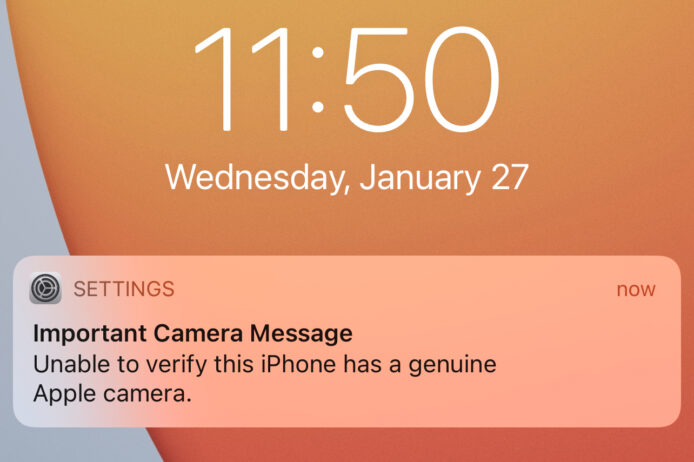
Troubleshooting Steps
Here are some steps you can follow to resolve the error.
Step 1: Restarting the iPhone 12
To start troubleshooting the “Important Camera Messages Unknown Part Alert” error on your iPhone 12, the first step is to restart your device. Follow these steps:
- Press and hold the power button (located on the side or top of your iPhone 12) and either volume button simultaneously.
- Keep holding the buttons until the power off slider appears on the screen.
- Drag the slider to the right to completely power off your device.
- After a few seconds, press and hold the power button again until the Apple logo appears. Release the button, and your iPhone 12 will restart.
Performing a restart can help resolve temporary glitches or conflicts that may be causing the “Important Camera Messages Unknown Part Alert” error. Restarting your iPhone 12 refreshes its system processes and can potentially eliminate the error. If it was caused by a minor software issue, a simple restart may provide a quick solution.
Step 2: Checking for Software Updates
It’s important to keep your iPhone 12’s software up to date for better performance and security. Software updates often include fixes for bugs, improvements in performance, and enhancements for compatibility, which can address known issues and conflicts, including camera-related errors. Therefore, checking for updates and installing them is a crucial troubleshooting step.
To check for software updates on your iPhone 12 and install them if available, follow these steps:
- Open the Settings app on your iPhone 12.
- Scroll down and tap on “General.”
- Select “Software Update.”
- If an update is available, tap on “Download and Install.”
- Follow the on-screen instructions to complete the installation of the update. Make sure your device is connected to Wi-Fi and has sufficient battery or is plugged in during the process.
Step 3: Clearing Camera App Cache
Clearing the camera app cache can help resolve any temporary data or files that may be causing conflicts or glitches. Follow these steps to clear the camera app cache on your iPhone 12:
- Open the Settings app on your iPhone 12.
- Scroll down and tap on “General.”
- Select “iPhone Storage” or “Storage.”
- Look for and tap on the “Camera” app from the list of installed apps.
- Tap on “Offload App” or “Delete App,” depending on the available option. Confirm the action.
- Once the app is offloaded or deleted, restart your iPhone 12.
- After the restart, go back to the App Store and reinstall the camera app.
Clearing the camera app cache can help eliminate any corrupted or outdated temporary files that may be causing the “Important Camera Messages Unknown Part Alert” error. It gives the camera app a fresh start and can potentially resolve any issues related to cached data. Clearing the cache can also improve the overall performance of the camera app, ensuring smoother operation and enhanced functionality.
Step 4: Resetting Camera
Settings If you’re still experiencing the error, resetting the camera settings can help. Here’s how to do it on your iPhone 12:
- Open the Settings app on your iPhone 12.
- Scroll down and tap on “Camera.”
- Look for the option “Reset Settings” or “Reset All Settings.”
- Tap on the option and confirm the reset.
Resetting the camera settings can fix any incorrect configurations or misconfigured options that may be causing the “Important Camera Messages Unknown Part Alert” error. It restores the camera settings to their default values, removing any potential conflicts or settings that might affect the camera’s functionality.
Step 5: Resetting All Settings
If the error persists, you can try resetting all settings on your iPhone 12. Follow these steps:
- Open the Settings app on your iPhone 12.
- Scroll down and tap on “General.”
- Select “Reset.”
- Tap on “Reset All Settings.”
- Enter your passcode if prompted, and confirm the reset.
Resetting all settings can help resolve more complex software issues that may be causing the “Important Camera Messages Unknown Part Alert” error. It restores all personalized settings, preferences, and configurations on your iPhone 12 to their default values. Keep in mind that while this step doesn’t erase your data, you may need to reconfigure certain settings. Resetting all settings can potentially eliminate any underlying conflicts or system-related problems affecting the camera.
Step 6: Contacting Apple Support
If you’ve tried the previous steps and the error still persists, it’s advisable to seek professional assistance from Apple Support or go for cell phone repair shop. Consider reaching out to them when you’ve exhausted all available troubleshooting options or suspect that the issue is hardware-related.
You have several options to contact Apple Support:
- a. Visit the Apple Support website and start a chat or schedule a call with a representative.
- b. Call Apple Support directly and explain the issue to a support agent.
- c. Visit an Apple Store or authorized service provider in person for assistance.
Apple Support experts are knowledgeable in diagnosing and resolving complex issues with your iPhone 12, including the “Important Camera Messages Unknown Part Alert” error. They can provide personalized guidance and further troubleshooting steps to help you overcome the problem.
Conclusion
Dealing with the “Important Camera Messages Unknown Part Alert” error on your iPhone 12 can be frustrating. Still, by following the troubleshooting steps mentioned in this article, you can effectively resolve the issue and restore full functionality to your iPhone 12’s camera.